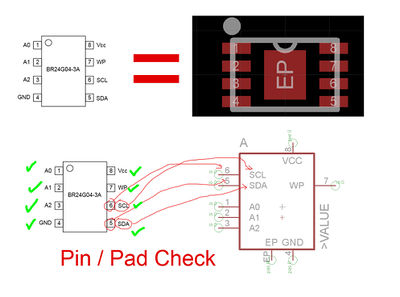Difference between revisions of "PCB Component Footprint Validation Procedure"
From apertus wiki
| Line 18: | Line 18: | ||
## Check if the pitch & position of all pads matches the specifications in the datasheet | ## Check if the pitch & position of all pads matches the specifications in the datasheet | ||
## For through-hole parts check if all pins are fully surrounded by pads (green) - SMD components have red SMD pads | ## For through-hole parts check if all pins are fully surrounded by pads (green) - SMD components have red SMD pads | ||
## check if the pin numbering/naming is matching the datasheet | ## check if the pin numbering/naming is matching the datasheet [[File:Pin-numbering-check01.jpg| 400px]] | ||
[[File:Pin-numbering-check01.jpg]] | |||
==Component Selection== | ==Component Selection== | ||
Revision as of 21:42, 7 February 2015
1 Preparations
- Install Eagle Freeware edition 7.0.0 (dont use the latest version): http://www.cadsoftusa.com/download-eagle/ and choose "Freeware license" when running it for the first time.
- Download *.brd,*.sch and library archive of a project PCB
- Open the *.brd or *.sch file in Eagle and go to File -> Export -> Partlist
- Save the partlist as text file
- create a new wiki page for the board and add the partlist, component suggestions, etc
- add the newly created wiki page to the AXIOM Beta electronics hardware overview page.
2 Verification
2.1 Footprint validation
- Google for the datasheet of the component with entire partnumber
- Most of the time either the manufacturers website or the distributors (farnell, RS, digikey, mouser) will offer them for download.
- In Eagle go to Library -> Open and select the first library from the archive
- Once the library window opened go to Library -> Package and choose the one matching the one in the partlist
- Now the actual checks begin:
2.2 Component Selection
- for parts that have no value defined yet check the recommendations and research matching parts
- For guidance on part selection specifics ask Bertl on IRC. (optimally provide him with PCB version/revision identification and partlist numbers so he knows exactly what you are talking about)
- search for alternative equivalent parts
- help us find the best price from mouser, digikey, farnell, RS, etc.