Difference between revisions of "PCB Component Footprint Validation Procedure"
From apertus wiki
| (4 intermediate revisions by 3 users not shown) | |||
| Line 1: | Line 1: | ||
=Preparations= | This procedure is to ensure PCB components fit inside their allotted space, it also checks whether connections from the components schematic are routed correctly electronic board designs. | ||
---- | |||
===Preparations=== | |||
# Install Eagle Freeware edition: http://www.cadsoftusa.com/download-eagle/ and choose "Freeware license" when running it for the first time. (OSX Experience: you need to start it twice in freeware mode) | # Install Eagle Freeware edition: http://www.cadsoftusa.com/download-eagle/ and choose "Freeware license" when running it for the first time. (OSX Experience: you need to start it twice in freeware mode) | ||
| Line 6: | Line 12: | ||
# Save the partlist as text file and add it to the wiki page of that PCB | # Save the partlist as text file and add it to the wiki page of that PCB | ||
==Footprint validation== | ---- | ||
---- | |||
===Verification=== | |||
====Footprint validation==== | |||
# The saved partlist contains several columns, the "device" and "library" are the most important. (note: "0402" components are standard SMD parts and the footprint will likely be just fine, more important are the non standard parts) | # The saved partlist contains several columns, the "device" and "library" are the most important. (note: "0402" components are standard SMD parts and the footprint will likely be just fine, more important are the non standard parts) | ||
# Pick a line from the partlist and use a search engine to find a datasheet of the "device" matching the entire partnumber. | # Pick a line from the partlist and use a search engine to find a datasheet of the "device" matching the entire partnumber. | ||
| Line 17: | Line 30: | ||
# In Eagle go to Library -> Open and select the matching library from the extracted files that you want to inspect. | # In Eagle go to Library -> Open and select the matching library from the extracted files that you want to inspect. | ||
# Once the library window opened go to Library -> Package and choose the one matching the devicename in the partlist | # Once the library window opened go to Library -> Package and choose the one matching the devicename in the partlist | ||
---- | |||
=== The actual checks === | === The actual checks === | ||
| Line 24: | Line 41: | ||
# check if the pin numbering/naming (under "Device") is matching the datasheet [[File:Pin-numbering-check01.jpg| 400px]] | # check if the pin numbering/naming (under "Device") is matching the datasheet [[File:Pin-numbering-check01.jpg| 400px]] | ||
==Component Selection== | |||
---- | |||
===Component Selection=== | |||
# for parts that have no value defined yet check the recommendations and research matching parts | # for parts that have no value defined yet check the recommendations and research matching parts | ||
# For guidance on part selection specifics ask Bertl on IRC. (optimally provide him with PCB version/revision identification and partlist numbers so he knows exactly what you are talking about) | # For guidance on part selection specifics ask Bertl on IRC. (optimally provide him with PCB version/revision identification and partlist numbers so he knows exactly what you are talking about) | ||
# search for alternative equivalent parts | # search for alternative equivalent parts | ||
# help us find the best price from mouser, digikey, farnell, RS, etc. | # help us find the best price from mouser, digikey, farnell, RS, etc. | ||
---- | |||
[[category: PCBs]] | |||
[[category: Assembly]] | |||
Latest revision as of 20:34, 17 November 2018
This procedure is to ensure PCB components fit inside their allotted space, it also checks whether connections from the components schematic are routed correctly electronic board designs.
1 Preparations
- Install Eagle Freeware edition: http://www.cadsoftusa.com/download-eagle/ and choose "Freeware license" when running it for the first time. (OSX Experience: you need to start it twice in freeware mode)
- Download *.brd,*.sch and library archive of a project PCB
- Open the *.brd or *.sch file in Eagle and go to File -> Export -> Partlist
- Save the partlist as text file and add it to the wiki page of that PCB
2 Verification
2.1 Footprint validation
- The saved partlist contains several columns, the "device" and "library" are the most important. (note: "0402" components are standard SMD parts and the footprint will likely be just fine, more important are the non standard parts)
- Pick a line from the partlist and use a search engine to find a datasheet of the "device" matching the entire partnumber.
- Most of the time either the manufacturers website or the distributors (farnell, RS, digikey, mouser) will offer them for download.
- Add the partnumber and datasheet URL to the partlist table
- Each part in the part list has a library name, we can open this library in Eagle.
- Extract the "libraries archive" from the files section to a local directory where you can access it with Eagle.
- In Eagle go to Library -> Open and select the matching library from the extracted files that you want to inspect.
- Once the library window opened go to Library -> Package and choose the one matching the devicename in the partlist
3 The actual checks
- Each used part in the library must be validated against the original dataset
- Check if the pitch & position of all pads matches the specifications in the datasheet
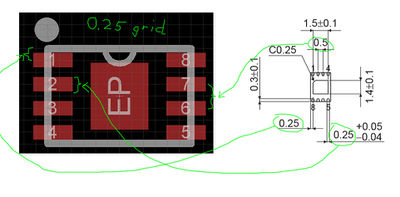
- For through-hole parts check if all pins are fully surrounded by pads (green) - SMD components have red SMD pads
- check if the pin numbering/naming (under "Device") is matching the datasheet
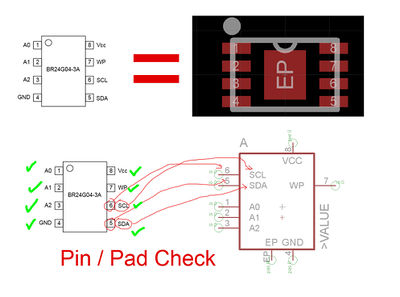
4 Component Selection
- for parts that have no value defined yet check the recommendations and research matching parts
- For guidance on part selection specifics ask Bertl on IRC. (optimally provide him with PCB version/revision identification and partlist numbers so he knows exactly what you are talking about)
- search for alternative equivalent parts
- help us find the best price from mouser, digikey, farnell, RS, etc.