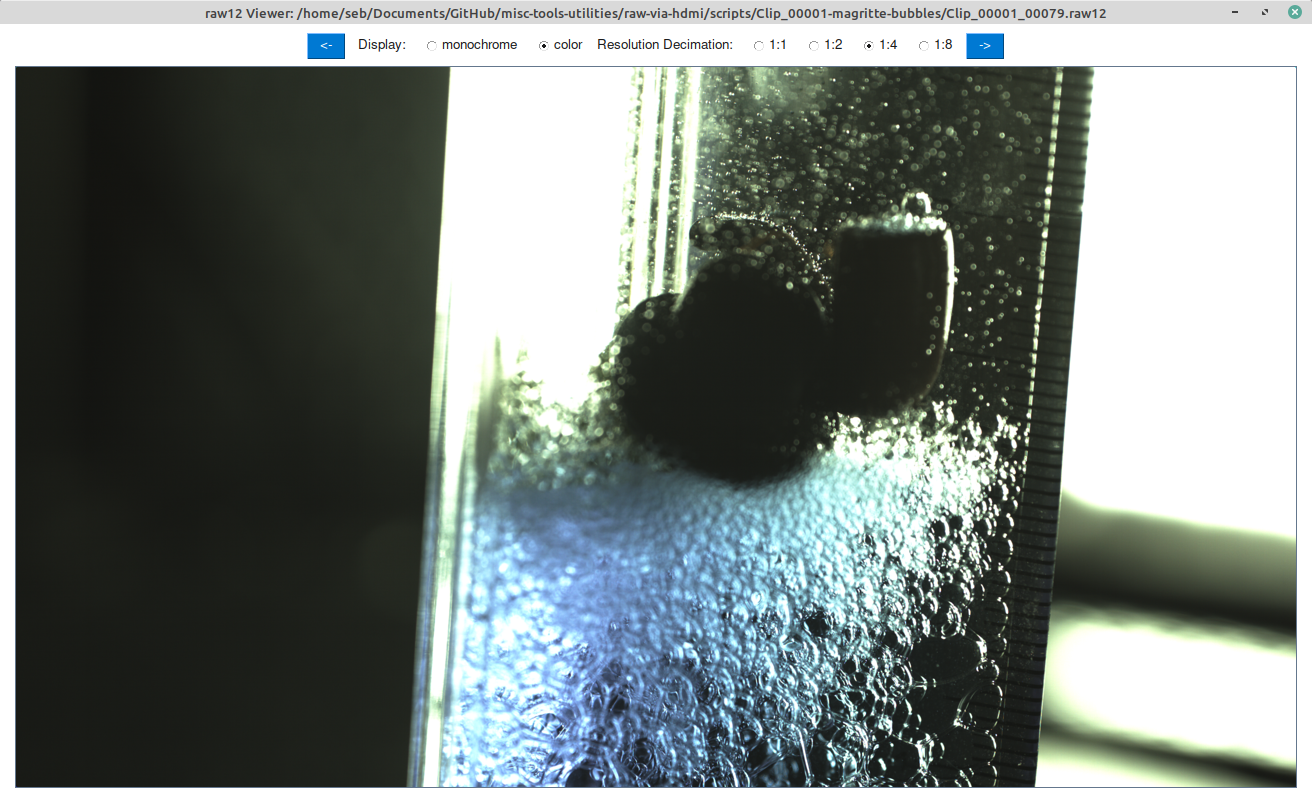Difference between revisions of "Raw12 viewer"
| Line 16: | Line 16: | ||
<pre class="code">python3 raw12viewer.py image.raw12</pre> | <pre class="code">python3 raw12viewer.py image.raw12</pre> | ||
==Filetype Association== | |||
To open the viewer automatically when double clicking on raw12 files the filetype needs to be associated. | |||
Here is a guide how to do that on Ubuntu/Debian Linux based distros: | |||
Create/edit a .desktop file located in ~/.local/share/applications/ or /usr/share/applications/ | |||
In our case we called it raw12viewer.desktop and the content is (make sure the Exec path points to your local location of the script): | |||
<pre class="code"> | |||
[Desktop Entry] | |||
Version=1.0 | |||
Type=Application | |||
Terminal=false | |||
Name=raw12 Viewer | |||
Exec=python3 /home/user/Documents/GitHub/misc-tools-utilities/raw12-viewer.py %F | |||
Hidden=false | |||
</pre> | |||
Then right click a raw12 file and select Open With -> Other Application and scroll down to your newly created entry called "raw12 Viewer". | |||
Revision as of 10:48, 30 November 2021
1 About
A rather simple demo python program to preview raw12 files. You can switch between monochrome and color mode. Output is not meant to replace a proper raw development workflow but is meant as a quick and easy way to see what a raw12 file contains.
2 Prerequsiites
sudo apt install python3, python3-pip, python3-tk pip3 install PySimpleGUI
3 Usage
run with:
python3 raw12viewer.py image.raw12
4 Filetype Association
To open the viewer automatically when double clicking on raw12 files the filetype needs to be associated.
Here is a guide how to do that on Ubuntu/Debian Linux based distros:
Create/edit a .desktop file located in ~/.local/share/applications/ or /usr/share/applications/
In our case we called it raw12viewer.desktop and the content is (make sure the Exec path points to your local location of the script):
[Desktop Entry] Version=1.0 Type=Application Terminal=false Name=raw12 Viewer Exec=python3 /home/user/Documents/GitHub/misc-tools-utilities/raw12-viewer.py %F Hidden=false
Then right click a raw12 file and select Open With -> Other Application and scroll down to your newly created entry called "raw12 Viewer".
5 Source Code
https://github.com/apertus-open-source-cinema/misc-tools-utilities/tree/master/raw12-viewer